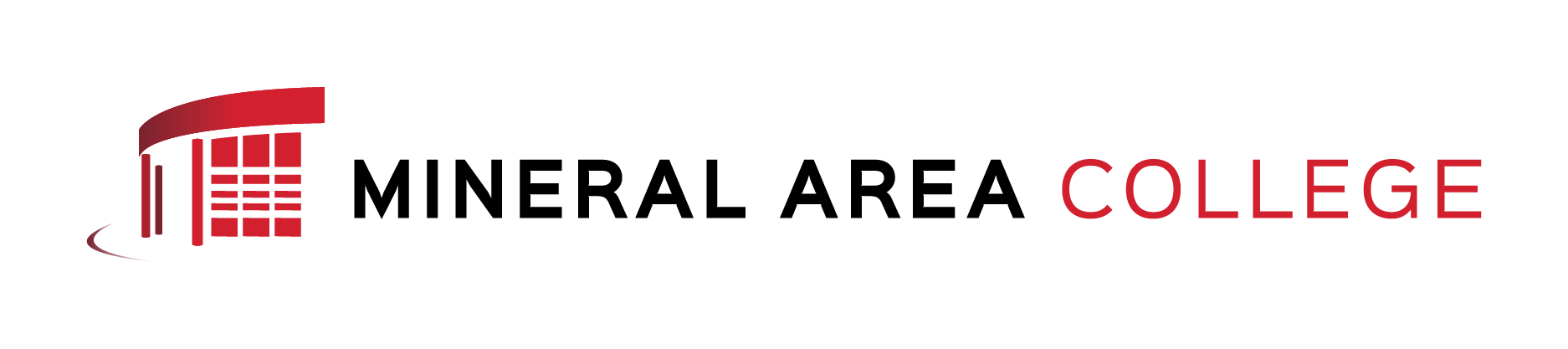Need Your Username?
Follow These Steps.
- Go to my.Mineralarea.edu.
- Under "Login Information," click "Access your Email and Network User Name/ID."
- In the field below, enter your social security number, and click "Generate Report."
- Click on the PDF to view your information.
Forgot Your Password?
Follow These Steps!
- Go to my.Mineralarea.edu.
- Enter your username in the login field in the top right corner.
- Click on "Get MyMAC Password," located after the login button.
- Enter your email in the email field and a link will be sent to you to reset your password.
MyMAC portal is your access point to information, processes and online classes. You can log in and access personalized college information (course materials, registration, schedules, transcripts, financial aid, and much more).
Chrome or Firefox is the recommended browser
Your username is the same as your student ID.
Login Information can be accessed on the right-hand side of the MyMAC portal screen https://my.mineralarea.edu/ics/ prior to login
For any issue with an assignment, discussion board, quiz or other course related issue in MyMac, please include the following when contacting the Help Desk:
- Student name and student ID number
- Phone number
- Instructor name
- Course number & course name
- Detailed error message
- Attach a screenshot if possible, or take a picture with your cell phone and send it as an attachment
- Browser
- Internet provider
- What version of Windows (7, 8, 10)
- Assignment/test number
- Date & time error occurred
- Are you using a computer, tablet, or phone?
Student email accounts are provided through Google Gmail.
Login Information can be accessed on the right-hand side of the MyMAC portal screen https://my.mineralarea.edu/ics/ prior to login.
Students currently enrolled in classes are provided with Computer Lab and Classroom computer access.
The username is the first part of your email address. Example “ab123.stu”
Login Information can be accessed on the right-hand side of the MyMAC portal screen https://my.mineralarea.edu/ics/ prior to login.
Microsoft Word, Excel, Powerpoint and more is available to students while taking MAC classes.
You must be currently enrolled in MAC classes.
- Sign into https://www.office.com using your full student MAC email address and your current MAC email password.
- Once logged in, click on the desired application icon such as Word or Excel for immediate use of the online application.
- You can also click “Install Office” to download and install the Office 365 applications to your computer.
- You will be required to uninstall previous versions of Office.
- Installation is available on up to five computers.
Student WiFi is available on Campus.
WiFi passwords will be sent to student email accounts at the beginning of each semester.